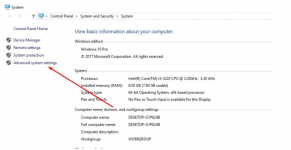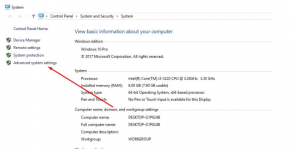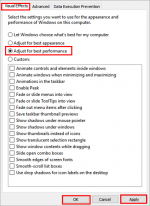KarinRiverside
Üye
- Katılım
- 19 Kas 2020
- Mesajlar
- 124
- Puanları
- 28

Hello Rise Online World Players!
Description: Friends, in this guide, I will briefly talk about what we can do to use any USB disk as RAM in our computer. First of all, what you need to know is that this feature is valid in Windows 7, Windows 10 and other operating systems, you can apply it in the same way in all of them. If you are ready, let's start together!
Assuming that our computer has 8 GB of RAM and the total of open programs wants to use 10 GB of RAM on the computer. In this case, the missing 2 GB is met from the disk on which Windows is installed, and this unfortunately slows down our computer and even causes crashes.
Important: As the recommended memory size of your USB increases, the performance increase in your personal computer will increase in direct proportion.
Recommended Memory: 4Gb and above
File System: NTFS
Use USB As Virtual RAM:
Virtual RAM or Virtual Memory is an inbuilt functionality of your Windows machine. To use an USB flash drive as RAM on your Windows. Follow the steps:
1) First, insert your Pen drive into any working USB port,
2) Then, Right-click on my computer (This PC) select properties,
3) Now, click on 'Advanced System Settings' from the left of the 'Properties' windows.
4) Now, move to the 'Advanced' tab from the top of the 'System Properties' window,
5) And, click the 'Settings' button under the performance section,
6) Again, move to the 'Advanced' tab on the 'Performance Option' window. Then, click on the change button under the Virtual Memory.
7) Now, uncheck the option "Automatically manage paging file size for all drivers" and select your Pen drive from the list of drives shown,
8) Then, click on 'Customize' and 'Set' the Value as your USB drive space,
Note: The value should be lesser than the value shown against the space available.
9) Now, click on 'Set' and click 'OK', apply to save the changes
10) Then, restart Windows to take effect the changes and enjoy faster system performance.
Ready Boost Method Technology:
1) When you enter the 'My Computer' Menu, right click on your USB stick and select "Properties". A window with the properties of the USB memory will open.
2) If we are ready, let's move on to the area that says 'Ready Boost' on the memory specifications page. When you open the ReadyBoost tab, you will see three options. To explain what these three options mean;
If we say "Dedicate This Device to Ready Boost", all the space on the disk will be added to the system as RAM. This may cause damage to the data available in the USB memory. For this reason, we select the "Use This Device" option just below. We write how much we want to use in the area just below, in MB, and click Apply.
3) Now, select the value of how much space you use as ReadyBoost memory (RAM). Then clik apply, 'OK' to save changes, and restart windows to take effect the changes.
Disconnect The USB Flash Drive That Is Used For ReadyBoost:
In case you decided to stop using a USB flash drive as an additional RAM or you just want to disconnect it for some reason, you need to follow the steps:
1) Go to 'File Explorer',
2) Find the needed drive in the list. Right-click on it and choose its 'Properties',
3) Go to the 'ReadyBoost' tab,
4) Check on "Do not use this device".
5) Click on 'Apply',
6) Disconnect the USB drive from the PC safely by clicking "Safely Remove Hardware" in the System Tray.
HOW TO USE USB (FLASH DRIVE) AS RAM IN WINDOWS:
Overall, use USB Flash Drive as RAM on Windows is a piece of cake. However, it is important that you unplug your flash drive safely or it may damage the device.
Best Regards.