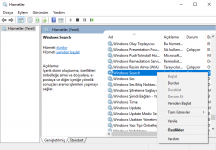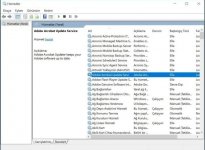KarinRiverside
Üye
- Katılım
- 19 Kas 2020
- Mesajlar
- 124
- Puanları
- 28

Hello Rise Online World Players!
Description: Windows 10 version is not as slow and underperforming as other versions that came before. Of course, all this does not mean that Windows 10 is trouble-free. In the latest version of Windows from Microsoft, some unnecessary services may bother you. There is a long list of Windows 10 unnecessary services that many users do not need. You can safely disable all these Windows10 unnecessary services and get more speed boosts on your computer.
Clarification 2: For some users, the idea of turning off unnecessary Windows 10 services may make sense due to poor performance and excessive RAM memory usage. Indeed, it makes perfect sense to turn off unused services. Instead of constantly dealing with the problem of disconnecting unnecessary system components, you can simply disable Windows 10 unnecessary services.
Windows services all have specific jobs. Some of these jobs play an important role in keeping your computer running properly. If you turn off a Windows service that is necessary for your computer to function normally, your computer may not work properly or you may need to undo what you did.
You can safely disable a service that does not affect the basic functions of your computer. However, these services may be of little use to some users. So before disabling some of the services listed here, please be sure to check out what that service does.
Explanation 3: There are many services running in the background in the Windows operating system that come with Windows or 3rd party software. These services are using system resources. Among these services, some are necessary for the proper functioning of Windows, while others are unnecessary. You can turn these services off or set them to be run by you as needed.
How to Turn Windows Services On or Off
1) First open Services. For this, open the run option using the WIN + R key combination and run services.msc.
2) Under the Status section you will see if the service is running or not. In the Startup type section, you will see whether the service is started automatically at startup. In our guide, we recommend setting the start type of unnecessary services to "Manual". In this way, you will not only prevent the services we have selected from starting automatically, but also enable the service to run in possible cases.
However, users can still set the service startup type to disabled. You can right-click the service you want to change and click properties, then change the startup type.
1) Print Spooler
Do you have a printer? If so, do you ever use it? In this period when we all move to paperless documents and sending documents online, the printers that we do not use become like toys that are left on the side but not played. If you are not using a printer, you can safely disable the print spooler service. The print spooler is a service that manages and queues print jobs. It just sits there, using RAM and CPU time, without any printing or print jobs.
2) Windows Image Import
This is the service that waits until you press the button in your browser and then manages the process of getting the image where it needs to go. It also affects communication with digital cameras and camcorders that you connect directly to your computer. If there is a camera connected to your device and you are using this camera, you may need this service.
3) Fax
There are many businesses that use fax. However, it usually does not work on personal computers. If you have a computer that you use at home or anywhere and you are not dealing with fax operations, you can disable this service with peace of mind. Of course, if you are one of five people sending and receiving faxes from your computer, disabling this service will not do you any good.
4) Bluetooth Support Service
It's safe to disable the Bluetooth service if you don't need it. It can also be a precaution against Bluetooth attacks. Many Bluetooth devices are used today, such as mice, game controllers, and headphones. Therefore, few users who have never used Bluetooth should take this into account.
5) Windows Search
Disabling Windows Search is safe and can have a noticeable impact on your performance as it also disables the Windows search indexer. However, it's not something we recommend most people do. Instant, fast search performance is one of the best features of Windows 10.
If you don't use Windows search a lot, or if your computer's CPU is a low-performing, outdated component, it may be good for you to disable it. If you want, you can disable it for trial purposes and use your device for a few days in this way.
6) Windows Error Reporting Service
The Windows operating system experiences various problems in some cases. It reports these problems and communicates the situation to the company with the consent of the user. As a result of these reports, it is determined what kind of problems users of the Windows operating system encounter. Improvements are made and Windows update is performed.
However, many people do not send a report of the errors they encounter, closing that small window in some problems. If you are one of these users, you can disable the Windows error reporting service instead of clicking the option to send the error report every time.
7) Windows Insider Service
The Windows Insider service is a service that allows some people to try critical updates before they are available to everyone. However, this service is a useful service for testing critical improvements that are important. Since many users do not want to try the innovations that will be published beforehand, they can disable this service with peace of mind.
8) Parental Controls
Does anyone else use your computer other than you? If you don't have a child or a little one messing with your computer, you don't need parental controls.
9) Touch Keyboard and Handwriting Panel Service
Windows 10 is now fully compatible with both touchscreens and handwriting recognition. However, most desktop and laptop systems do not have this hardware. Disable this service if you are not using a touch keyboard or pen.
This kind of acceleration can be done by disabling unnecessary Windows 10 services that you do not use. If you choose to turn off unnecessary services in Windows 10, you can make a good start from the services listed above.
10) Connected User Experiences and Telemetry
It enables the transmission of user information to enable the improvement of the Windows platform.
11) Distributed Link Monitoring Client
Protects NTFS file links created by links on the network. If your computer is not connected to any network, you can set this service to run manually or disable it.
12) dmwappushsvc
It is part of the telemetry and user data collection service.
13) Secondary Login
If you have not created more than one user account on your computer, you can set this service to run manually or disable it.
14) Downloaded Maps Manager
If you don't use the maps service, you can set it to run manually or disable it.
15) Function Finding Resource Release
Publishes your computer and the resources connected to it so that they can be found over the network. If you are not in a network group, you can set this service to run manually or disable it.
16) Netlogon
This service logs into your user account and other services with the domain controller. You do not need this domain service at home, as it is usually used in companies.
17) BitLocker Drive Encryption Service
BitLocker is a built-in solution for encrypting your hard disk. If you do not use this function, which is only available in Pro and higher versions of Windows, or if you are using the Home edition, you can disable the service.
18) Retail Show Service
Windows 10 has a demo mode for stores. It is possible to completely remove this mod from your system, but if you turn off this service, the function will not work. If you're not going to enter this mode, you don't need the service either.
OPTIONAL UNNECESSARY LIST OF WINDOWS SERVICES
PRIVACY
PRIVACY
1) Sharing of handwriting data disabled
If you can manually print text on your computer, you can send a writing sample to Microsoft "to improve future handwriting recognition functionality in Windows versions". If you do not want to transfer your handwriting sample to Microsoft, disable this functionality.
2) Sharing of handwriting error reports disabled
If you can manually type text on your computer, "You can send bug reports to Microsoft to improve future handwriting recognition functions." If you do not want to transfer your handwriting sample to Microsoft, disable this functionality.
3) Inventory Collector is primarily disabled
Inventory Collector is primarily used in corporate networks and provides an overview of installed applications, devices, and system information of all computers on the network. If you do not need such general maintenance of all computers in your network, disable this function.
4) Camera in logon screen disabled
Windows 10 offers the ability to use the camera app from a locked PC directly from the locked screen. If you are not sure who is using your PC while you are away, disable this function.
5) Advertising ID and info reset and disabled (1 of 2)
Windows 10 creates a commercial ID to show ads based on your installed and used apps and browsing history. These ads may also appear in non-Microsoft apps.
6) Advertising ID and info reset and disabled (2 of 2)
Windows 10 creates a commercial ID to show ads based on your installed and used apps and browsing history. These ads may also appear in non-Microsoft apps. Close 1/2 and 2/2 for complete closure.
7) Transmission of typing information disabled
Windows 10 transfers data of your typing habits. It is unclear at this point how anonymous this is for which data specifically.
8) Disable conducting experiments with this machine by Microsoft
Microsoft can remotely "experimentally" change certain settings in the Windows system. This is done to test and/or check specific configurations. If you do not want to participate in this testing program, you should disable these settings.
9) Advertisements via Bluetooth disabled
Microsoft can receive and transmit advertisements via Bluetooth, provided it's close to a compatible transmitter or receiver (normally around 15-40 meters, up to 250 meters with modern devices). At the same time, additional information can be changed to optimize ads. Disable this setting if you want to turn this feature off.
10) Disable the Windows Customer Experience Improvement Program
The Windows Customer Experience Improvement Program collects information about hardware configuration and usage of software and services to compile user trends and patterns. According to Microsoft, no personal information such as names or addresses is included. It is recommended to disable these settings.
11) Disable backup of text messages into the cloud
Text messages saved on the device can also be saved on external servers (for example, by Microsoft) and later restored. This setting must be enabled to prevent messages from being saved outside of your own server.
12) Biometrical features disabled
Disable this function if you are not using hardware that uses fingerprint scanning, facial recognition or iris scanning.
13) App notifications disabled
When disabling this function, apps can no longer show notifications on tiles, locked screen or desktop. For apps that send reminders, this may not be the best solution.
14) Access to local language for browsers disabled
Accessing the browser's language list allows websites to display local content. Turn it off to cut off language list access.
15) Sending URLs from apps to Windows Store disabled
Windows analyzes the websites you access from your apps and sends this information to the Windows Store.
This feature can provide you with more security, but it also sends data about your behavior in apps to Microsoft. If you don't want this, disable this feature.
APP PRIVACY
1) Apps access to user account information disabled
This function allows apps to access the name and image you provide for Windows 10. If you do not want to allow this, disable this function.
2) Windows tracking of apps starts disabled
By monitoring the apps you launch, Windows tries to optimize them in the background, thus speeding up the time needed as well as starting to find them. If you want to prevent this from happening, disable this feature.
3) App access to diagnostics information disabled
Disabling this functionality means that applications can no longer access diagnostic information from your system. These are necessary to find sources of error from the respective manufacturers.
4) App access to camera disabled
By default, apps, eg. MSN cooking browser Edge, Facebook, Twitter can access the camera on your machine if available. Enabling camera access can be useful, for example, when you want to have video chats or conferences. Disabling it may result in the inability to transmit video images.
5) App access to microphone disabled
Disabling this setting turns apps off access to your Microphone.
6) App access to notifications disabled
Disabling this setting turns off apps' access to your Notifications.
7) App access to contacts disabled
Disabling this setting restricts Interaction of applications.
8) App access to calendar disabled
Disabling this setting turns off apps' access to the Calendar.
9) App access to call history disabled
Disabling this setting turns off apps' access to Search history.
10) App access to email disabled
Disabling this setting turns off apps' access to Emails.
11) App access to tasks disabled
Disabling this setting turns off apps' access to Tasks.
12) App access to messages disabled
Disabling this setting turns off apps' access to Messages.
13) Disable app access to documents
Disabling this setting turns off applications' access to the Document.
14) Disable app access to images
Disabling this setting turns off apps' access to Pictures.
15) Disable app access to videos
Disabling this setting turns off apps' access to Videos.
16) Disable app access to file system
Disabling this setting turns off applications' access to the File system.
17) Prohibit apps from running in the background
Disabling this function means apps cannot run in the background. This also means that such applications will be stopped immediately and messages will no longer be processed or sent in the background. Disable this feature if you want to prohibit it. By doing this, you will conserve power, which can be crucial for mobile devices.
SECURITY
1) Password reveal button disabled
To disable the password reveal button, turn it off.
2) User steps recorder disabled
If you don't want the step name of your actions to be saved, turn it off.
3) Telemetry disabled (1 of 3)
It automatically sends usage data to Windows.
Turning this setting off has a minor limitation.
4) Telemetry disabled (2 of 3)
It automatically sends usage data to Windows.
Turning this setting off has a certain limitation.
5) Telemetry disabled (3 of 3)
It automatically sends usage data to Windows.
Turning this setting off All of these other related settings will turn it off completely.
WEB BROWSER MICROSOFT EDGE (Microsoft Edge browser)
1) Disable tracking in the web
To disable tracking on websites, turn it off.
2) Disable page prediction
Turn it off to disable page predictions.
3) Disable search and website suggestions
Turn it off to disable search and website suggestions.
4) Automatic completion of web addresses in address bar disabled
To disable automatic completion of web addresses in the address bar, turn it off.
5) Disable sites saving protected media licenses on my device
Turn it off to disable sites that earn protected media licenses on the device.
6) Do not optimize web search results on the task bar for screen reader
Turn it off to not optimize web search results in the taskbar for a screen reader.
7) Disable SmartScreen Filter
To turn off SmartScreen Filter, turn it off.
SYNCHRONIZATION OF WINDOWS SETTINGS
1) Disable synchronization of all settings
Turn it off to disable sync for all windows settings.
2) Disable synchronization of design settings
To disable sync for design settings, turn it off.
3) Disable synchronization of browser settings
Turn it off to disable sync for browser settings.
4) Disable synchronization of credentials (password)
To disable syncing passwords, turn it off.
5) Disable synchronization of language settings
To disable sync for language settings, turn it off.
6) Disable synchronization of accessibility settings
To disable sync for accessibility settings, turn it off.
7) Disable synchronization of advanced Windows settings
To disable sync for advanced Windows settings, turn it off.
CORTANA (Personal Assistant)
1) Cortana reset and disabled
To disable Cortana, turn it off.
2) Input Personalization disabled (1 of 4 - 2 of 4 - 3 of 4 - 4 of 4)
To disable Input Personalization, turn them all off.
3) Cortana and search are disallowed to use location
Turn it off to disallow location usage for Cortana and search.
4) Web search from Windows Desktop Search disabled
To disable web search from Windows Desktop Search, turn it off.
5) Display web results in Search disabled
Turn it off to prevent search results from displaying on the screen.
6) Download and updates of speech recognition and speech synthesis models disables
Turn off to disable speech recognition and speech synthesis module download and update.
7) Disable cloud search
To disable cloud search, turn it off.
LOCATION SERVICES
1) Functionality to locate the system disabled (1 of 2 - 2 of 2)
To disable the functionality of the system, turn them all off.
2) Scripting functionality to locate the system disabled
To disable the script function to disable the system, turn it off.
3) Sensors for locating the system and its orientation disabled
Turn off to deactivate sensors and orientation to locate the system.
4) Windows Geolocation Service disabled (1 of 2 - 2 of 2)
To disable Windows Geolocation Service, turn them all off.
5) App access to your location disabled (1 of 2 - 2 of 2)
To prevent apps from accessing your location, turn them all off.
USER BEHAVIOR (User Settings)
1) Applicatiom telemetry disabled (1 of 3 - 2 of 3 - 3 of 3)
To disable sending your application usage information to Microsoft, turn it off.
2) Diagnostic data from customizing user ecperiences disabled
Turn it off to disable diagnostic data for personalizing user experiences.
WINDOWS UPDATE
1) Windows Update via peer-to-peer disabled (1 of 3 - 2 of 3 - 3 of 3)
To disable Peer-to-Peer Windows Update, turn it off.
2) Disable updates to the speech recognition and speech synthesis modules.
Turn it off to disable updates in speech recognition and speech synthesis modules.
3) Activate deferring of upgrades
Turn on to enable upgrade delay.
4) Disable automatic downloading manufacturers apps and icons for devices
Turn it off to disable auto-download generators' apps and icons for devices.
5) Automatic driver updates through Windows Update disable
To disable automatic driver updates via Windows Update, turn it off.
6) Automatic app updates through Windows Update disabled
To disable Automatic app updates via Windows Update, turn it off.
7) Automatic Windows Updates disabled (1 of 2 - 2 of 2)
Turn it off to disable automatic Windows updates.
8) Windows Updates for other products (e.g Microsoft Office) disabled
To disable Windows Updates for other products (for example, Microsoft Office), turn it off.
WINDOWS EXPLORER
1) Disable occassionally showing app suggestions in Start menu
To disable the occasional display of app suggestions in the start menu, turn it off.
2) Do not show recently opened items in Jump Lists on "Start" or the taskbar
Turn it off to disable showing newly launched items in "Start" or in Jump Lists on the taskbar.
3) Disable ads in Windows Explorer/OneDrive
Turn it off to disable ads in Windows Explorer / OneDrive.
4) Disable OneDrive access to network before login
Turn it off to disable access to OneDrive network before logging in.
5) Microsoft OneDrive disables
To disable OneDrive, turn it off.
WINDOWS DEFENDER AND MICROSOFT SPYNET (Firewall and Spynet)
1) Microsoft SpyNet membership disabled
To disable Microsoft SpyNet membership, turn it off.
2) Submitting data samples to Microsoft disabled
To disable sending data samples to Microsoft, turn it off.
3) Reporting of malware infection information disabled
Turn it off to disable reporting of malware infection information.
4) Windows Defender Disabled
To disable Windows Defender, turn it off.
LOCK SCREEN
1) Disable Windows Spotlight
To deactivate the windows spotlight, turn it off.
2) Disable fun facts, tips, tricks, and more on your lock screen
Turn it off to disable fun facts, tips, tricks and more on your lock screen.
MISCELLANEOUS (Miscellaneous Settings Section)
1) Feedback reminders disabled (1 of 2 - 2 of 2)
To disable feedback reminders, turn them all off.
2) Exension of Windows 10 search with Bing disabled
To disable Bing search for Windows 10 search extension, turn it off.
3) Disable automatic installation of recommended Windows Store Apps
To disable automatic installation of recommended Windows Store apps, turn it off.
4) Disable tips, tricks and suggestions while using Windows
Turn it off to disable any tips, tricks, and suggestions that come up while using Windows.
5) Disable Key Management Service Online Activation
To disable online scanning and activation of Windows product key, turn it off.
6) Disable automatic download and update of map data
Turn it off to disable automatic info downloads and updates for the map.
7) Disable unsolicited network traffic on the offline maps settings page
Turn it off to disable unwanted network traffic on the offline maps settings page.
8) Network Connectivity Status Indicator disabled
To disable the Network Connection Status Indicator, turn it off.
Important: Some services shared below do not have a description, so please research before shutting down because some things may not work properly on your computer when you turn it off.
1) Print Spooler (turn on if you are going to use a printer, turn it off if not)
2) Windows Search
3) Quick Fetch
4) Bluetooth Support Service (Turn it on if you are going to use it as a Bluetooth Service, turn it off if not)
5) Connected User Experiences and Telemetry (telemetry service)
6) Distributed Link Monitoring Client
7) Workstation
8) IP Helper
9) Program Compatibility Assistant Service (you can turn it off to avoid this program could not be installed properly)
10) TCP/IP NetBIOS Helper
11) Server
12) Windows Store Install Service
13) Remote Access Connection Manager
14) Radio Management Service
15) Finding SSDP
16) Geolocation Service (telemetry service)
17) Xbox Live Network Service (Xbox game service support. Turn it on if you are going to play, turn it off if not)
18) Xbox Accessory Management Service (Xbox game service support. If you are going to play, turn it on, if not, turn it off)
19) Xbox Live Game Recording (Xbox game service support. Turn it on if you're going to play, turn it off if not)
20) Xbox Live Authentication Manager (Xbox game service support. Turn it on if you're going to play, turn it off if not)
21) Sensor Monitoring Service
22) Sensor Service
23) Sensor Data Service
24) Smart Card Removal Policy
25) Smart Card Device Numbering Service
26) ActiveX Installer (AxInstSV)
27) AllJoyn Router Service
28) WWAN AutoConfig
29) WMI Performance Adapter
30) Windows Insider Service
31) Windows Remote Management (WS-Management)
32) Windows Error Reporting Service (telemetry service)
33) Remote Desktop Services User Mode Port Redirector
34) Remote Desktop Services
35) Phone (if you are going to connect a phone to your computer, turn it on, if not, turn it off)
36) Remote Desktop Configuration
37) Windows Backup (It belongs to the System Restore service. Turn it on if you are going to use it, turn it off if not)
38) Remote Access Auto Connection Manager
39) Phone Service (if you are going to connect a phone to your computer, turn it on, if not, turn it off)
40) Downloaded Maps Manager
41) Windows Mobile Hotspot Service (it is an internet connection sharing service, turn it on if you are going to use it, turn it off if not)
42) Function Finding Resource Release
43) Function Discovery Provider Host
44) Encrypting File System (EFS)
45) Offline Files
46) Application Management
47) Application Layer Gateway Service (it is an internet connection sharing service, turn it on if you are going to use it, turn it off if not)
48) Problem Reports and Solutions Control Panel Support
49) Block Level Backup Infrastructure Service (It belongs to the System Restore service. Turn it on if you are going to use it, turn it off if not)
50) Hyper-V Volume Shadow Copy Requestor (it is virtual machine support, turn it on if you are going to use it, turn it off if not)
51) Hyper-V PowerShell Direct Service (it is virtual machine support, turn it on if you are going to use it, turn it off if not)
52) Hyper-V Time Sync Service (it is virtual machine support, turn it on if you are going to use it, turn it off if not)
53) Hyper-V Guest Shutdown Service (it is virtual machine support, turn it on if you are going to use it, turn it off if not)
54) Hyper-V Remote Desktop Virtualization Service (it is virtual machine support, turn it on if you are going to use it, turn it off if not)
55) Hyper-V Data Exchange Service (it is virtual machine support, turn it on if you are going to use it, turn it off if not)
56) Hyper-V Signal Service (it is virtual machine support, turn it on if you are going to use it, turn it off if not)
57) Hyper-V Guest Interface Service (it is virtual machine support, turn it on if you are going to use it, turn it off if not)
58) UPnP Device Host
59) Interactive Services Detection
60) SNMP Capture
61) Internet Connection Sharing (ICS) (it is an internet connection sharing service, turn it on if you are going to use it, turn it off if not)
62) Peer Name Resolution Protocol
63) Performance Logs and Alerts
64) Peer-to-Peer Networking Credential Manager
65) Distributed Transaction Coordinator
66) HV Host Service (it is virtual machine support, turn it on if you are going to use it, turn it off if not)
67) Wired AutoConfig
68) Certificate Propagation
69) Bluetooth Hands-Free Service (Turn it on if you are going to use it as a Bluetooth Service, turn it off if not)
70) BitLocker Drive Encryption Service
71) IKE and AuthIP IPsec Switching Modules
72) Windows Update
73) Delivery Optimization
74) BranchCache
75) Windows Remediation Service
76) Credential Manager
77) dmwappushsvc (telemetry service)
78) Retail Display Service
79) Diagnostic Execution Service (telemetry service)
80) Data Usage
81) Touch Keyboard and Handwriting Panel Service
82) File History Service (It belongs to the System Restore service. Turn it on if you are going to use it, turn it off if not)
83) Secure Socket Tunneling Protocol Service
84) Windows Event Collector
85) Volume Shadow Copy (It belongs to System Restore service. Turn it on if you are going to use it, turn it off if not)
86) Microsoft Software Shadow Copy Provider (It belongs to System Restore service. Turn it on if you are going to use it, turn it off if not)
87) Windows License Manager Service
88) Windows Image Acquisition (WIA)
89) Payment and NFC/SE Manager
90) GraphicsPerfSvc
91) Picture Retrieval Events
92) Spatial Data Service (It is a virtual reality service. You can turn it off if you are not using it)
93) Wallet Service
94) PNRP Machine Name Broadcast Service
95) Windows Detection Service (It is a virtual reality service. You can turn it off if you are not using it)
96) Update Orchestrator Service
97) Cryptographic Services
98) Background Intelligent Transfer Service
99) Windows Camera Frame Server
100) Peer Network Grouping
101) Microsoft (R) Diagnostics Hub Standard Collector Service (temetry service)
Note: Some services are repeated in the specified articles.
Best Regards.